Building a Blog with Next.js
Publikováno: 9.7.2020
In this article, we will use Next.js to build a static blog framework with the design and structure inspired by Jekyll. I’ve always been a big fan of how Jekyll makes it easier for beginners to setup a blog and at the same time also provides a great degree of control over every aspect of the blog for the advanced users.
With the introduction of Next.js in recent years, combined with the popularity of React, there is a new … Read article “Building a Blog with Next.js”
The post Building a Blog with Next.js appeared first on CSS-Tricks.
In this article, we will use Next.js to build a static blog framework with the design and structure inspired by Jekyll. I’ve always been a big fan of how Jekyll makes it easier for beginners to setup a blog and at the same time also provides a great degree of control over every aspect of the blog for the advanced users.
With the introduction of Next.js in recent years, combined with the popularity of React, there is a new avenue to explore for static blogs. Next.js makes it super easy to build static websites based on the file system itself with little to no configuration required.
The directory structure of a typical bare-bones Jekyll blog looks like this:
.
├─── _posts/ ...blog posts in markdown
├─── _layouts/ ...layouts for different pages
├─── _includes/ ...re-usable components
├─── index.md ...homepage
└─── config.yml ...blog configThe idea is to design our framework around this directory structure as much as possible so that it becomes easier to migrate a blog from Jekyll by simply reusing the posts and configs defined in the blog.
For those unfamiliar with Jekyll, it is a static site generator that can transform your plain text into static websites and blogs. Refer the quick start guide to get up and running with Jekyll.
This article also assumes that you have a basic knowledge of React. If not, React’s getting started page is a good place to start.
Installation
Next.js is powered by React and written in Node.js. So we need to install npm first, before adding next, react and react-dom to the project.
mkdir nextjs-blog && cd $_
npm init -y
npm install next react react-dom --saveTo run Next.js scripts on the command line, we have to add the next command to the scripts section of our package.json.
"scripts": {
"dev": "next"
}We can now run npm run dev on the command line for the first time. Let’s see what happens.
$ npm run dev
> nextjs-blog@1.0.0 dev /~user/nextjs-blog
> next
ready - started server on http://localhost:3000
Error: > Couldn't find a `pages` directory. Please create one under the project rootThe compiler is complaining about a missing pages directory in the root of the project. We’ll learn about the concept of pages in the next section.
Concept of pages
Next.js is built around the concept of pages. Each page is a React component that can be of type .js or .jsx which is mapped to a route based on the filename. For example:
File Route
---- -----
/pages/about.js /about
/pages/projects/work1.js /projects/work1
/pages/index.js /Let’s create the pages directory in the root of the project and populate our first page, index.js, with a basic React component.
// pages/index.js
export default function Blog() {
return <div>Welcome to the Next.js blog</div>
}Run npm run dev once again to start the server and navigate to http://localhost:3000 in the browser to view your blog for the first time.
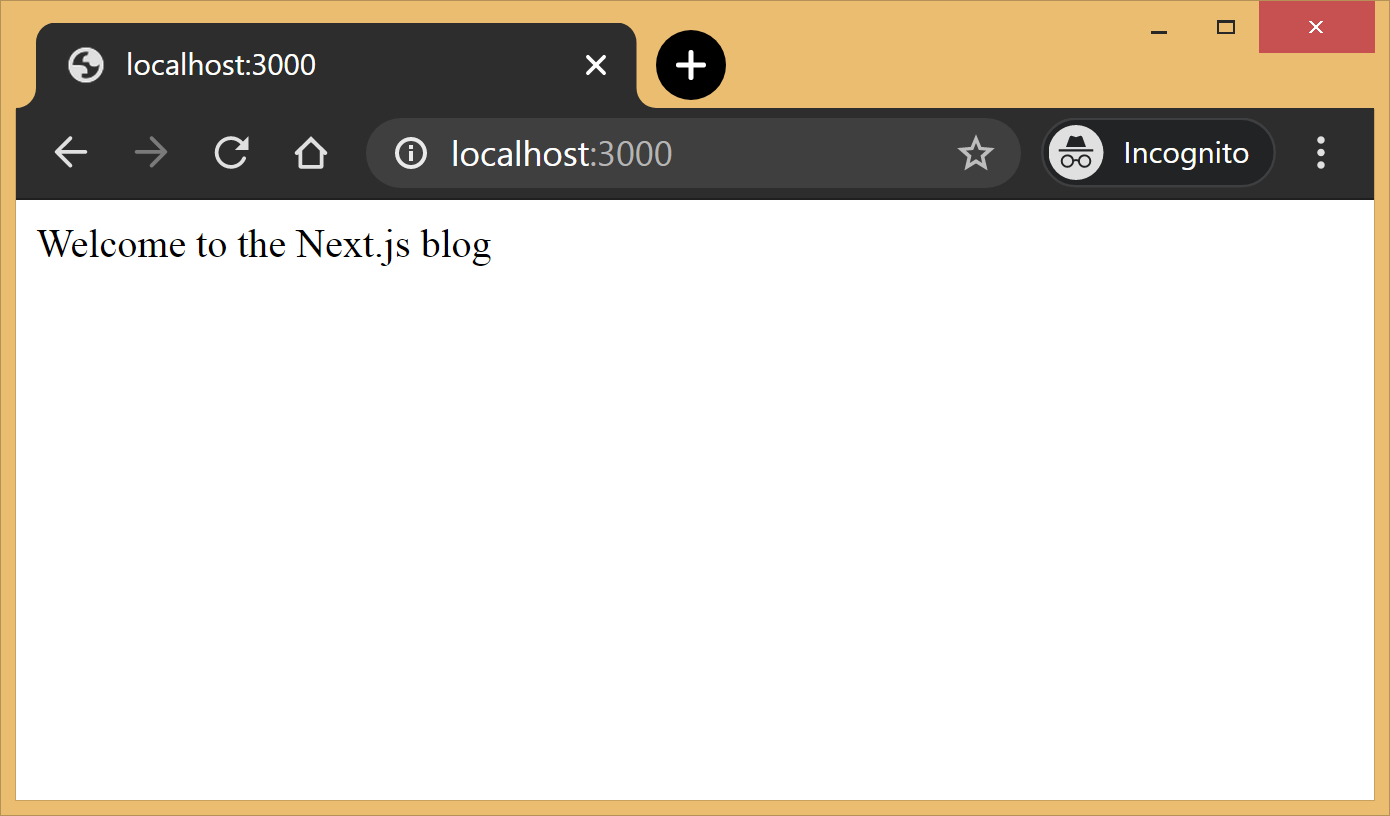
Out of the box, we get:
- Hot reloading so we don’t have to refresh the browser for every code change.
- Static generation of all pages inside the
/pages/**directory. - Static file serving for assets living in the
/public/**directory. - 404 error page.
Navigate to a random path on localhost to see the 404 page in action. If you need a custom 404 page, the Next.js docs have great information.

Dynamic pages
Pages with static routes are useful to build the homepage, about page, etc. However, to dynamically build all our posts, we will use the dynamic route capability of Next.js. For example:
File Route
---- -----
/pages/posts/[slug].js /posts/1
/posts/abc
/posts/hello-worldAny route, like /posts/1, /posts/abc, etc., will be matched by /posts/[slug].js and the slug parameter will be sent as a query parameter to the page. This is especially useful for our blog posts because we don’t want to create one file per post; instead we could dynamically pass the slug to render the corresponding post.
Anatomy of a blog
Now, since we understand the basic building blocks of Next.js, let’s define the anatomy of our blog.
.
├─ api
│ └─ index.js # fetch posts, load configs, parse .md files etc
├─ _includes
│ ├─ footer.js # footer component
│ └─ header.js # header component
├─ _layouts
│ ├─ default.js # default layout for static pages like index, about
│ └─ post.js # post layout inherts from the default layout
├─ pages
│ ├─ index.js # homepage
| └─ posts # posts will be available on the route /posts/
| └─ [slug].js # dynamic page to build posts
└─ _posts
├─ welcome-to-nextjs.md
└─ style-guide-101.mdBlog API
A basic blog framework needs two API functions:
- A function to fetch the metadata of all the posts in
_postsdirectory - A function to fetch a single post for a given
slugwith the complete HTML and metadata
Optionally, we would also like all the site’s configuration defined in config.yml to be available across all the components. So we need a function that will parse the YAML config into a native object.
Since, we would be dealing with a lot of non-JavaScript files, like Markdown (.md), YAML (.yml), etc, we’ll use the raw-loader library to load such files as strings to make it easier to process them.
npm install raw-loader --save-devNext we need to tell Next.js to use raw-loader when we import .md and .yml file formats by creating a next.config.js file in the root of the project (more info on that).
module.exports = {
target: 'serverless',
webpack: function (config) {
config.module.rules.push({test: /\.md$/, use: 'raw-loader'})
config.module.rules.push({test: /\.yml$/, use: 'raw-loader'})
return config
}
}Next.js 9.4 introduced aliases for relative imports which helps clean up the import statement spaghetti caused by relative paths. To use aliases, create a jsconfig.json file in the project’s root directory specifying the base path and all the module aliases needed for the project.
{
"compilerOptions": {
"baseUrl": "./",
"paths": {
"@includes/*": ["_includes/*"],
"@layouts/*": ["_layouts/*"],
"@posts/*": ["_posts/*"],
"@api": ["api/index"],
}
}
}For example, this allows us to import our layouts by just using:
import DefaultLayout from '@layouts/default'Fetch all the posts
This function will read all the Markdown files in the _posts directory, parse the front matter defined at the beginning of the post using gray-matter and return the array of metadata for all the posts.
// api/index.js
import matter from 'gray-matter'
export async function getAllPosts() {
const context = require.context('../_posts', false, /\.md$/)
const posts = []
for(const key of context.keys()){
const post = key.slice(2);
const content = await import(`../_posts/${post}`);
const meta = matter(content.default)
posts.push({
slug: post.replace('.md',''),
title: meta.data.title
})
}
return posts;
}A typical Markdown post looks like this:
---
title: "Welcome to Next.js blog!"
---
**Hello world**, this is my first Next.js blog post and it is written in Markdown.
I hope you like it!The section outlined by --- is called the front matter which holds the metadata of the post like, title, permalink, tags, etc. Here’s the output:
[
{ slug: 'style-guide-101', title: 'Style Guide 101' },
{ slug: 'welcome-to-nextjs', title: 'Welcome to Next.js blog!' }
]Make sure you install the gray-matter library from npm first using the command npm install gray-matter --save-dev.
Fetch a single post
For a given slug, this function will locate the file in the _posts directory, parse the Markdown with the marked library and return the output HTML with metadata.
// api/index.js
import matter from 'gray-matter'
import marked from 'marked'
export async function getPostBySlug(slug) {
const fileContent = await import(`../_posts/${slug}.md`)
const meta = matter(fileContent.default)
const content = marked(meta.content)
return {
title: meta.data.title,
content: content
}
}Sample output:
{
title: 'Style Guide 101',
content: '<p>Incididunt cupidatat eiusmod ...</p>'
}Make sure you install the marked library from npm first using the command npm install marked --save-dev.
Config
In order to re-use the Jekyll config for our Next.js blog, we’ll parse the YAML file using the js-yaml library and export this config so that it can be used across components.
// config.yml
title: "Next.js blog"
description: "This blog is powered by Next.js"
// api/index.js
import yaml from 'js-yaml'
export async function getConfig() {
const config = await import(`../config.yml`)
return yaml.safeLoad(config.default)
}Make sure you install js-yaml from npm first using the command npm install js-yaml --save-dev.
Includes
Our _includes directory contains two basic React components, <Header> and <Footer>, which will be used in the different layout components defined in the _layouts directory.
// _includes/header.js
export default function Header() {
return <header><p>Blog | Powered by Next.js</p></header>
}
// _includes/footer.js
export default function Footer() {
return <footer><p>©2020 | Footer</p></footer>
}Layouts
We have two layout components in the _layouts directory. One is the <DefaultLayout> which is the base layout on top of which every other layout component will be built.
// _layouts/default.js
import Head from 'next/head'
import Header from '@includes/header'
import Footer from '@includes/footer'
export default function DefaultLayout(props) {
return (
<main>
<Head>
<title>{props.title}</title>
<meta name='description' content={props.description}/>
</Head>
<Header/>
{props.children}
<Footer/>
</main>
)
}The second layout is the <PostLayout> component that will override the title defined in the <DefaultLayout> with the post title and render the HTML of the post. It also includes a link back to the homepage.
// _layouts/post.js
import DefaultLayout from '@layouts/default'
import Head from 'next/head'
import Link from 'next/link'
export default function PostLayout(props) {
return (
<DefaultLayout>
<Head>
<title>{props.title}</title>
</Head>
<article>
<h1>{props.title}</h1>
<div dangerouslySetInnerHTML={{__html:props.content}}/>
<div><Link href='/'><a>Home</a></Link></div>
</article>
</DefaultLayout>
)
}next/head is a built-in component to append elements to the <head> of the page. next/link is a built-in component that handles client-side transitions between the routes defined in the pages directory.
Homepage
As part of the index page, aka homepage, we will list all the posts inside the _posts directory. The list will contain the post title and the permalink to the individual post page. The index page will use the <DefaultLayout> and we’ll import the config in the homepage to pass the title and description to the layout.
// pages/index.js
import DefaultLayout from '@layouts/default'
import Link from 'next/link'
import { getConfig, getAllPosts } from '@api'
export default function Blog(props) {
return (
<DefaultLayout title={props.title} description={props.description}>
<p>List of posts:</p>
<ul>
{props.posts.map(function(post, idx) {
return (
<li key={idx}>
<Link href={'/posts/'+post.slug}>
<a>{post.title}</a>
</Link>
</li>
)
})}
</ul>
</DefaultLayout>
)
}
export async function getStaticProps() {
const config = await getConfig()
const allPosts = await getAllPosts()
return {
props: {
posts: allPosts,
title: config.title,
description: config.description
}
}
}getStaticProps is called at the build time to pre-render pages by passing props to the default component of the page. We use this function to fetch the list of all posts at build time and render the posts archive on the homepage.
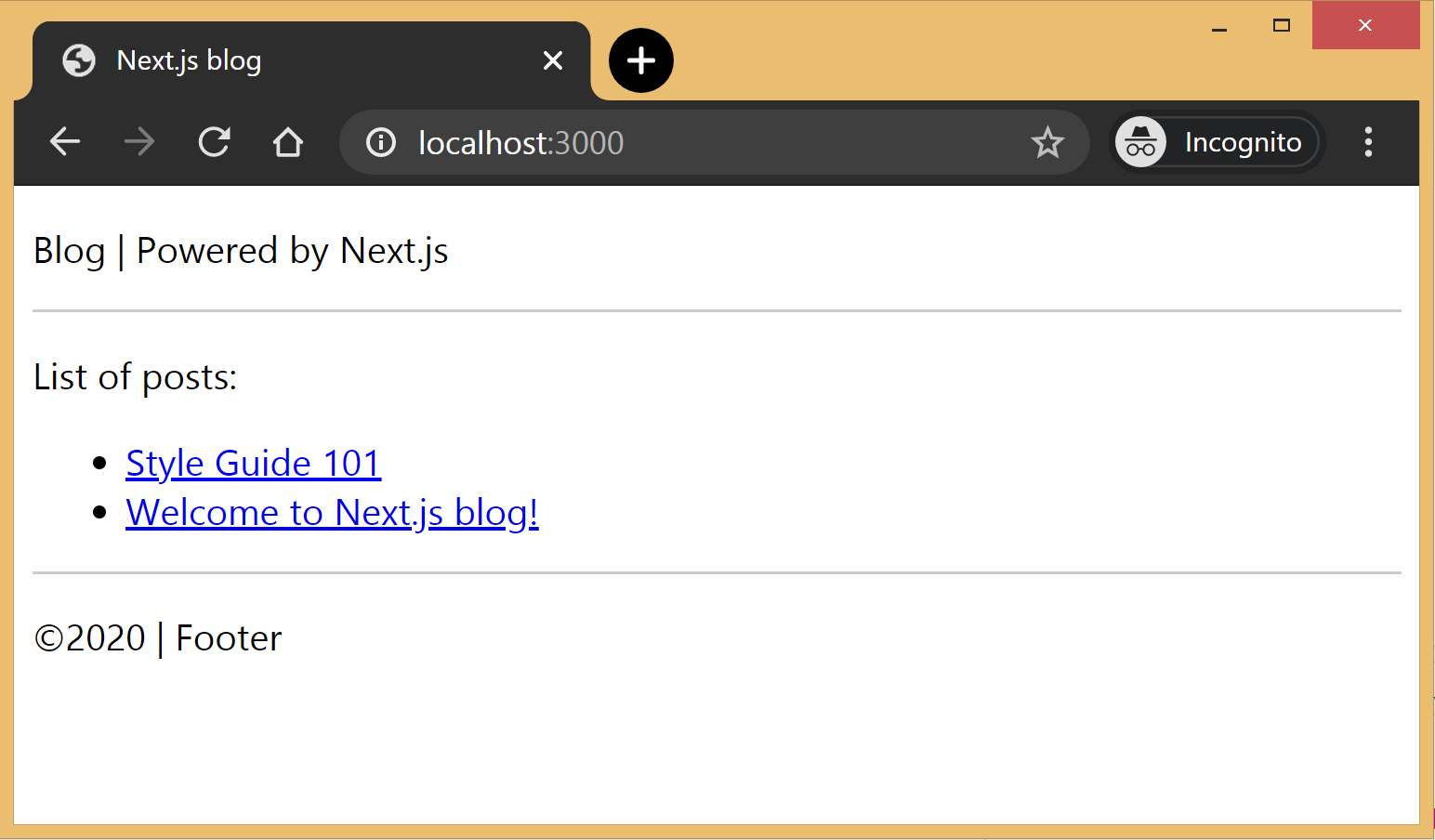
Post page
This page will render the title and contents of the post for the slug supplied as part of the context. The post page will use the <PostLayout> component.
// pages/posts/[slug].js
import PostLayout from '@layouts/post'
import { getPostBySlug, getAllPosts } from "@api"
export default function Post(props) {
return <PostLayout title={props.title} content={props.content}/>
}
export async function getStaticProps(context) {
return {
props: await getPostBySlug(context.params.slug)
}
}
export async function getStaticPaths() {
let paths = await getAllPosts()
paths = paths.map(post => ({
params: { slug:post.slug }
}));
return {
paths: paths,
fallback: false
}
}If a page has dynamic routes, Next.js needs to know all the possible paths at build time. getStaticPaths supplies the list of paths that has to be rendered to HTML at build time. The fallback property ensures that if you visit a route that does not exist in the list of paths, it will return a 404 page.
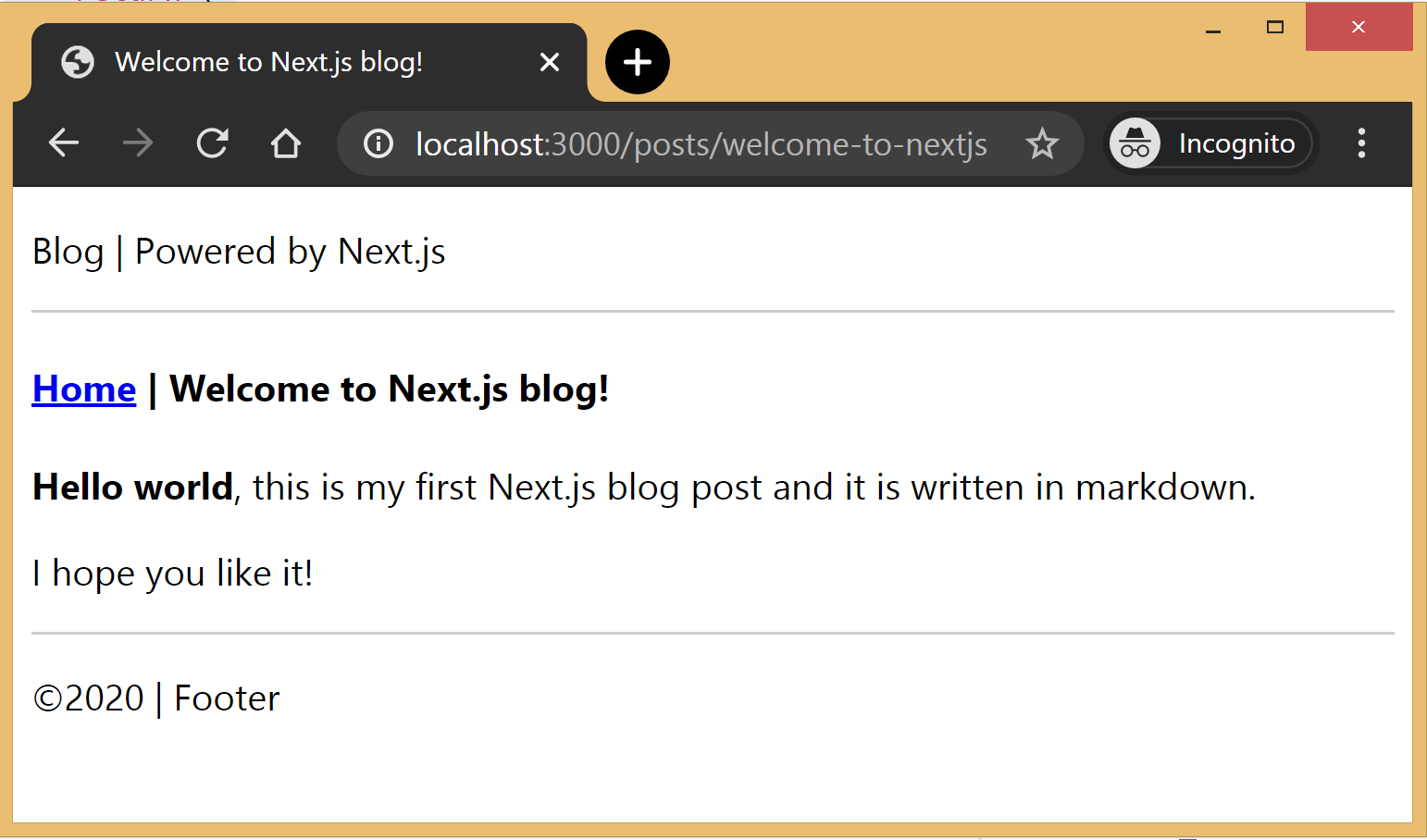
Production ready
Add the following commands for build and start in package.json, under the scripts section and then run npm run build followed by npm run start to build the static blog and start the production server.
// package.json
"scripts": {
"dev": "next",
"build": "next build",
"start": "next start"
}The entire source code in this article is available on this GitHub repository. Feel free to clone it locally and play around with it. The repository also includes some basic placeholders to apply CSS to your blog.
Improvements
The blog, although functional, is perhaps too basic for most average cases. It would be nice to extend the framework or submit a patch to include some more features like:
- Pagination
- Syntax highlighting
- Categories and Tags for posts
- Styling
Overall, Next.js seems really very promising to build static websites, like a blog. Combined with its ability to export static HTML, we can built a truly standalone app without the need of a server!
The post Building a Blog with Next.js appeared first on CSS-Tricks.