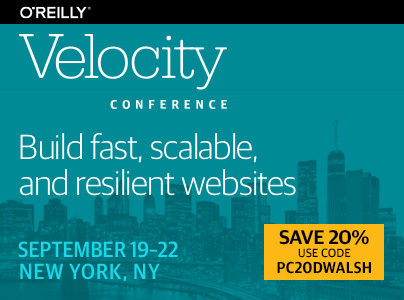How to Change the WordPress Media Upload Directory
Publikováno: 2.1.2019
One thing I’ve always missed about the “old” way of web development was the simplicity of FTP. No deploy scripts, no fuss: simple drag and drop of files and the files are there. I’ve used FTP for assets on this blog for over a decade but I’m finally ready to be lazy enough to want […]
The post How to Change the WordPress Media Upload Directory appeared first on David Walsh Blog.
One thing I’ve always missed about the “old” way of web development was the simplicity of FTP. No deploy scripts, no fuss: simple drag and drop of files and the files are there. I’ve used FTP for assets on this blog for over a decade but I’m finally ready to be lazy enough to want to drag images into WordPress and use them as WordPress intended.
The problem is that I want the files to upload to custom directory, not the wp-content/uploads directory that WordPress defaults to. The following PHP snippet in the WordPress wp-config.php file allows you to change WordPress’ default upload directory:
require_once(ABSPATH.'wp-settings.php');
define('UPLOADS', 'my-demo');
Files uploaded within the WordPress / browser interface will be added in this custom directory. Note that WordPress will create the directory if not present, and will also automatically create and upload the file to a {year}/{month} directory within that custom directory.
I wish I had set this configuration years ago. Having to open a separate app and then write the custom HTML to insert this image has been an inconvenience for a long time!
The post How to Change the WordPress Media Upload Directory appeared first on David Walsh Blog.