Introducing Netlify Analytics
Publikováno: 10.7.2019
You work a while on a side project. You think it's pretty cool! You decide to release it into the world. And then… it goes well. Or it doesn’t go well. Wait, is that right? You forgot to add analytics — it just didn’t cross your mind at the time. Now you’re pretty curious how many people have been visiting the site, but… you’re not sure. Enter Netlify Analytics.
There are so many times where I:
- Forget to add analytics
The post Introducing Netlify Analytics appeared first on CSS-Tricks.
You work a while on a side project. You think it's pretty cool! You decide to release it into the world. And then… it goes well. Or it doesn’t go well. Wait, is that right? You forgot to add analytics — it just didn’t cross your mind at the time. Now you’re pretty curious how many people have been visiting the site, but… you’re not sure. Enter Netlify Analytics.
There are so many times where I:
- Forget to add analytics
- Don’t want to incur the extra page weight, or
- I'm concerned with privacy issues
I released a CSS Grid Generator last month and I forgot to add analytics. The release went well, but now it's a bit of a black box for me as far what happened there or if I need to adjust a release in the future. Now, however, I can enable Netlify Analytics and see into the past without having lost any information. Sweet.
Netlify Analytics doesn’t have a ton of bells and whistles — it’s not meant to be a replacement for super comprehensive marketing tools. But if you want to get some data about your site without adding a lot of scripts, it can be a handy tool.
One really nice thing about it is the accuracy. Since the data is coming from the server, you can have a clear picture of what the server actually served, rather than relying on a third party which might have varied reporting due to things like add blockers that can skew client-side reporting (15% of users are estimated to use tools like Ghostery, for instance), caching, and other factors.
The Analytics Dashboard
The dashboard for each site shows some “at a glance” information:
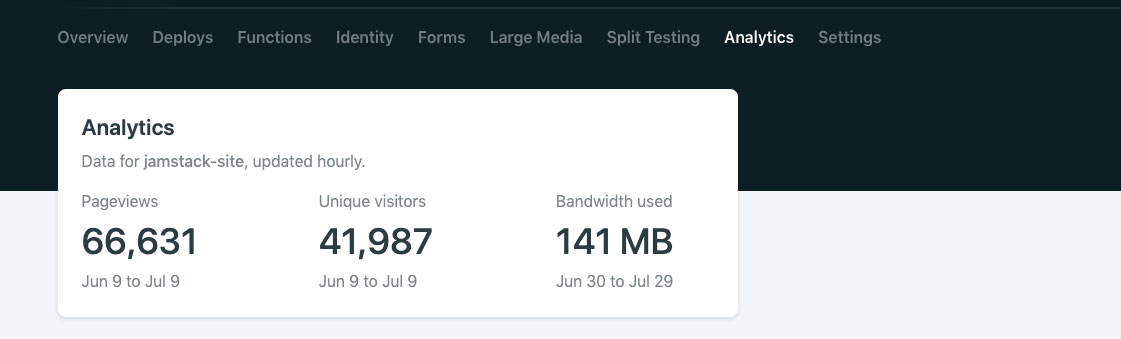
Then you can dive into more detailed information by specific date:
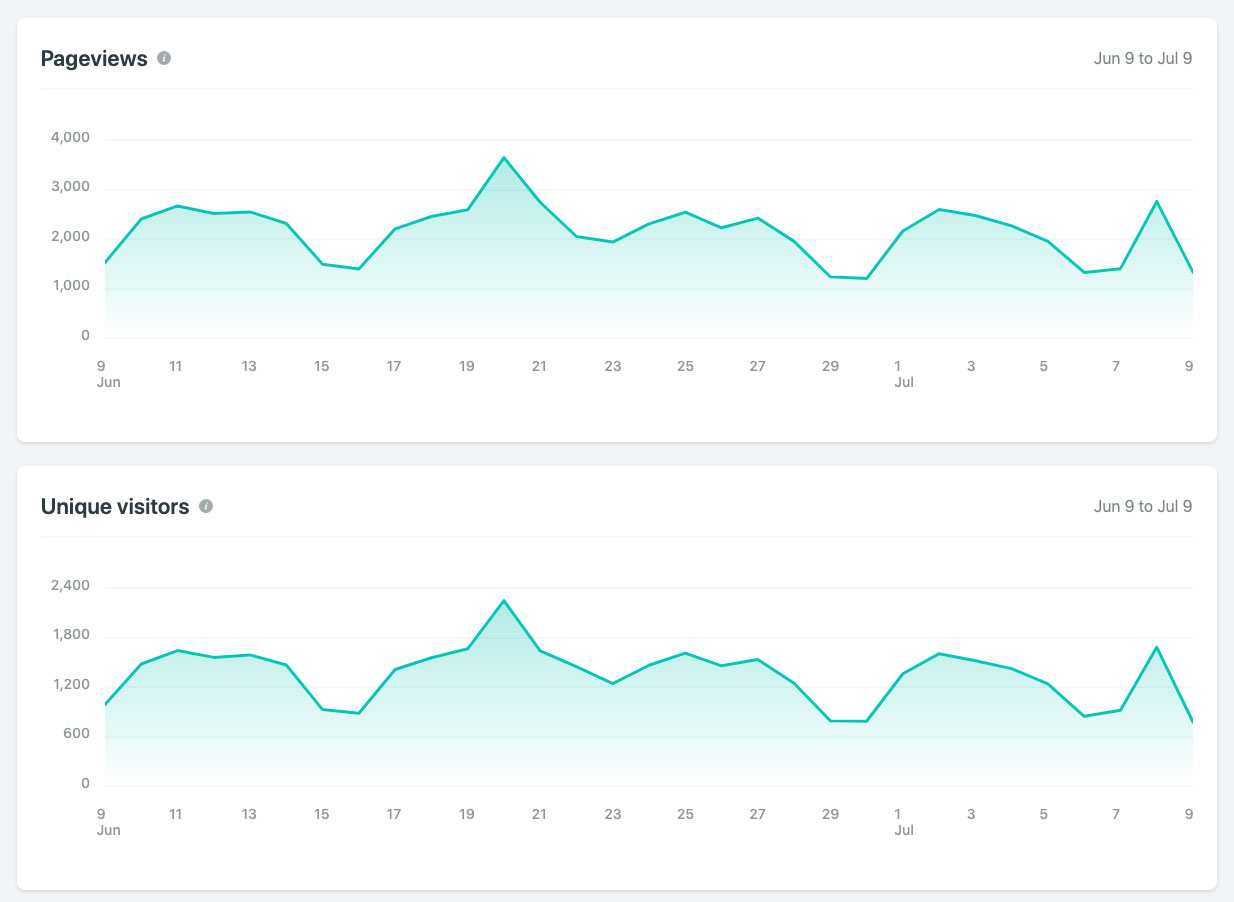
There’s a bit of information from top sources and top pages:
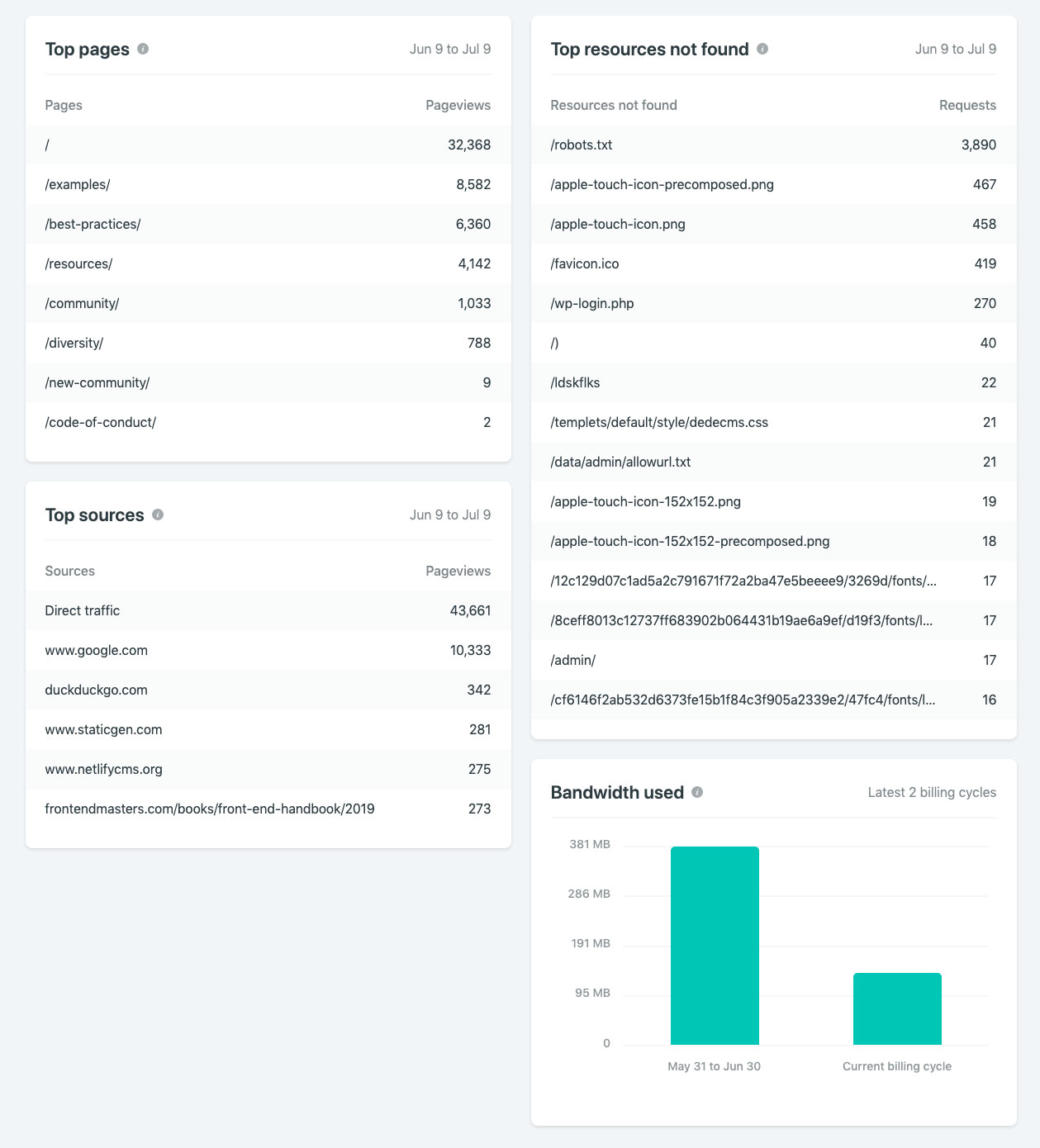
There's an area for "Top Resources Not Found", which shows any pages, images, anything that your visitors are trying and failing to retrieve from your site. When I enabled it on mine, I was able to fix a broken resource that I had long forgotten about.
It’s going to be awesome being able to check how some of my dev projects are doing. But I'm also really excited to take that extra implementation step out of my work. The caveats to keep in mind is that your site needs to be hosted by Netlify in order to use the Analytics tools, and it's a paid feature. Any site you enable will show up to 90 days (3 billing cycles) in the “Bandwidth used” chart, and up to 30 days in all other charts if it’s old enough, however it could take up to 2 days between when you enable analytics and when your dashboard is calculated and populated.
Under the hood
The analytics dashboard itself is built with React and Highcharts. Highcharts is a JavaScript charting library that includes responsive options and an accessibility module. All of the components consume data from our internal analytics API.
Before development began, we conducted an internal comparison survey of data visualization libraries in order to choose the best one for our needs. We landed on Highcharts over other popular options like d3.js, primarily because it means any engineer at Netlify with JavaScript experience can jump in and contribute, whether they have deep SVG and D3-specific knowledge or not.
While the charts themselves are rendered as SVG elements, Highcharts allows you to render any text inside the graph using HTML, simplifying and speeding our development time and allowing us to use CSS for advanced styling. The Highcharts docs are also top notch and offer a ton of customization options through their declarative API.
We used the Highcharts wrapper for React in order to create reusable React components for each type of graph. The "Top sources," "Top pages," and "Top resources not found" cards use a different component that displays a <table> using the data passed in as props.
One of the trickier challenges we encountered on the UI side while building these graphs was displaying dates along the X axis of the area charts in a way that wouldn't look overwhelming.
Highcharts offers an option to customize the format of an axis label using a JavaScript callback function, so we hooked into that to display every other date as a label. From there, we wrote an algorithm to capture the first date of each month that was being displayed and add the month name into the markup for the label, making the UI a bit cleaner and easier to digest.
Other Analytics Alternatives, with Snippets
If you’d still like to run third-party scripts and other kind of analytics, Netlify has capabilities to add something globally to <head> or <body> tags. This is useful because, depending on how your site is set up, it can be a bit of a pain to add third-party scripts to every page. Plus, sometimes you want to give the ability to change these scripts to someone who doesn't have access to the repo. Go to the particular site in the dashboard, then Settings → Build & Deploy → Post processing.
That's where you will find Snippet Injection:
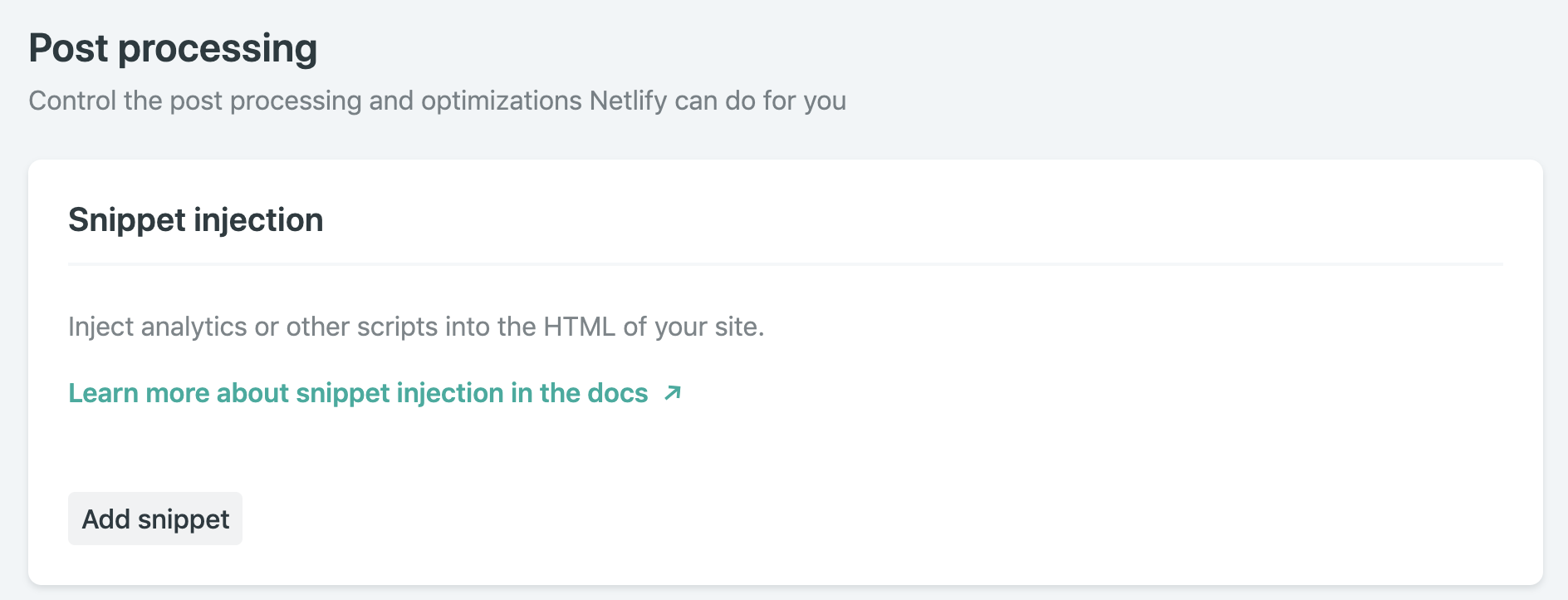
Click "Add snippet" and you’ll be able to select whether you want to add the third-party snippet to the <body> or the <head> tag, and you’ll have a change to post your code in HTML. For example, if you need to add Google Analytics, you’d wrap it in a script tag like this:
<script async src="https://www.googletagmanager.com/gtag/js?id=UA-68528-29"></script>
<script>
window.dataLayer = window.dataLayer || [];
function gtag(){dataLayer.push(arguments);}
gtag('js', new Date());
gtag('config', 'UA-XXXXX-XX');
</script>You’ll also name it so that you can keep track of it. If you need to add more later, this is helpful.
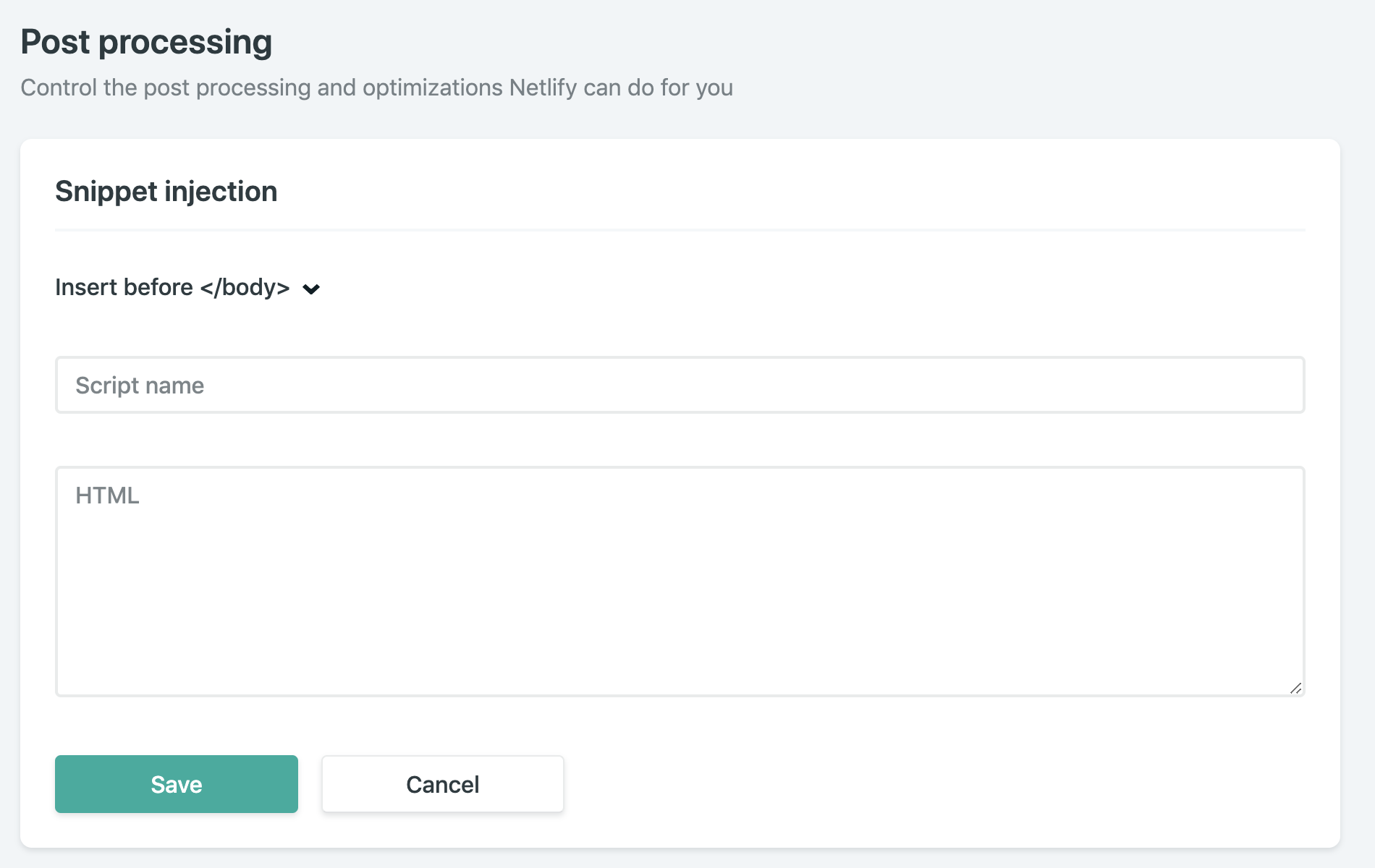
That’s it!
You’re off and running with either the new Netlify Analytics offering that’s built-in or a more robust tool.
The post Introducing Netlify Analytics appeared first on CSS-Tricks.